The Bandwidth Tester can be used to measure the throughput (Mbps) to another MikroTik router (either wired or wireless network) and thereby help to discover network "bottlenecks"- network point with lowest throughput. BW test uses two protocols to test bandwidth: Remember that Bandwidth Test uses all available bandwidth (by default) and may impact network usability. If you want to test real throughput of a router, you should run bandwidth test through the router not from or to it. To do this you need at least 3 routers connected in chain: Bandwidth Server – router under test – Bandwidth Client.
Note: If you use UDP protocol then Bandwidth Test counts IP header+UDP header+UDP data. In case if you use TCP then Bandwidth Test counts only TCP data (TCP header and IP header are not included).
Configuration example: Server To enable bandwidth-test server with client authentication:
Run UDP bandwidth test in both directions, user name and password depends on remote Bandwidth Server. In this case user name is ‘admin’ without any password. More information and all commands description can be found in the manual>> Profiler is a tool that shows CPU usage for each process running on RouterOS. It helps to identify which process is using most of the CPU resources. Command:
Profiler tool shows CPU usage for each process running in RouterOS. It helps to identify which process is using most of the CPU resources. Tool is also available in winbox:Bandwidth test
[admin@MikroTik] /tool bandwidth-server> set enabled=yes authenticate=yes
[admin@MikroTik] /tool bandwidth-server> print
enabled: yes
authenticate: yes
allocate-udp-ports-from: 2000
max-sessions: 100
[admin@MikroTik] /tool bandwidth-server>
Client[admin@MikroTik] > tool bandwidth-test protocol=udp user=admin password="" direction=both \
address=10.0.1.5
status: running
duration: 22s
tx-current: 97.0Mbps
tx-10-second-average: 97.1Mbps
tx-total-average: 75.2Mbps
rx-current: 91.7Mbps
rx-10-second-average: 91.8Mbps
rx-total-average: 72.4Mbps
lost-packets: 294
random-data: no
direction: both
tx-size: 1500
rx-size: 1500
-- [Q quit|D dump|C-z pause]
Profiler
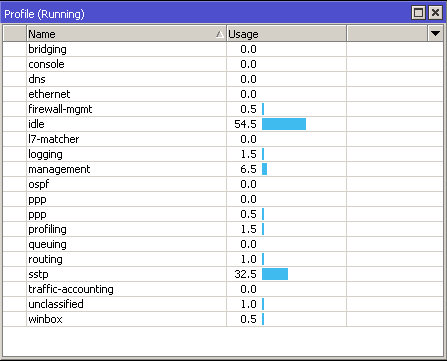
/tool profile
Standards:[admin@dzeltenais_burkaans] > /tool profile
NAME USAGE
sstp 9%
ppp 0.5%
ethernet 0%
queue-mgmt 0%
console 0.5%
dns 0%
winbox 0%
logging 0%
management 1.5%
ospf 0%
idle 87.5%
profiling 0.5%
queuing 0%
routing 0%
bridging 0%
unclassified 0.5%
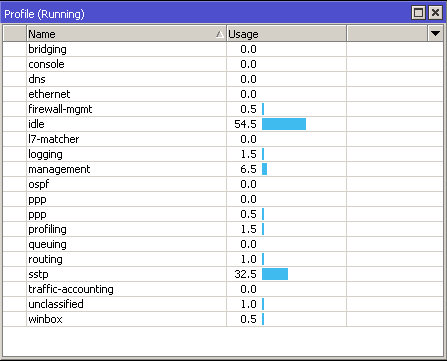
Manual:Troubleshooting tools part 3
www.basic-mikrotik.blogspot.com on 05.52. Documentation -

Join The Community